Have you ever used Google in your speech therapy sessions? If you’d like to learn how, tune into episode 39 to listen to Karen, from the Pedi Speechie, talk all about it.
Links & Resources:
Full Transcript of Podcast: How to Use Google in Speech Therapy
Episode 39: How to Use Google in Speech Therapy
Jessica: You're listening to the Speech Space Podcast, a podcast full of tips and resources for SLPs. I'm your host, Jessica Cassity, and this is Episode 39. Hey everyone! Thank you for joining me today to talk about using Google in speech therapy with Karen again. If you didn't listen last week, or I'm sorry, not last week but last episode, you wanna go back and check out Episode 38, that was also with Karen when she talked about treating a lateral lisp. But before we get started, I wanted to take a brief moment to let you know that this podcast is brought to you by The Digital SLP membership site, which is a site that features no print and low prep resources for SLPs. I'm really excited to say that The Digital SLP membership just relaunched and now contains short video clips to discuss with your students and a whole new interface, which is much more user-friendly. And it also contains all of my podcasts in a searchable and organized format, which is a nice addition too. So to learn more or to sign up, you want to head on over to thedigitalslp.com/digitalslp. So like I mentioned previously, we're going to be talking about using Google in speech therapy, and Karen from the Pedi Speechie is going to be jumping on here to talk about it with us. Karen was on the last episode, like I already mentioned, but for those of you who missed it, I wanted to give you a little background on Karen before I brought her on. So, Karen has been an SLP for eight years on both the school and outpatient settings. She treats the pediatric population and has extensive continuing education on orofacial myology and AAC. Her husband, John, is a dentist and she has a sweet toddler named Nathan and is also dog mom to Moo. So let's jump right in and start talking about Google for speech therapy with Karen. Hi, Karen! It's great to have you back on the show.
Karen: Hey, Jessica, thanks for having me again.
Jessica: Yeah. We're really excited today to talk about using Google in speech therapy. So let's get started. I know that you recently received your Google Level 1 Certification. Can you talk a little bit about what that is?
Karen: Yeah, sure. So basically my district is, we have the G Suite for Education. So we have completely gone Google in my district. And I just, I'm kind of like, I really love tech. I'm just into tech things. So, my friend got her Google Level 1, and then I decided that, you know, just the things she was saying was just so, so cool. So I just started, it took a while to study for the test. It was no joke, but I studied for the test and the reason for doing it though, is just to learn all that Google has to offer. So there's different levels of certification that you can do, but Google Level 1 training is -- which you don't even have to, you know, do the full training if you don't want to -- but it just helps you learn what they have to offer. So there's a lot of different, I mean, Google is, there's so much that we can use as SLPs that I didn't fully understand until I had taken all the training. So...
Jessica: Right. Yeah. There's a lot of really exciting stuff. I recently started the training myself, but I haven't gotten as far into it as I would like to. How long did it take you to complete all the modules?
Karen: I would say before I took the test, I probably put in like 20 hours...
Jessica: Wow.
Karen: Of training time. So it's definitely a doable thing, but I mean, I really had to take it seriously. So yeah, the test is no joke but yeah...
Jessica: Do you have to get like a certain percentage on this test?
Karen: I don't... like it just tells you if you pass or not. I don't know. Like, I don't even know what percentage I got. So, yeah...
Jessica: Interesting! Okay. So I really like using Google Sheets for data collection. I actually just recently started adding a lot of those to supplement some of my TpT products. Do you like to use Google Sheets or is that something that they cover in this training?
Karen: They do cover Google Sheets in the training too, and I have used that as well. I'm huge on, I was gonna say I could talk about Google Keep is what I love the most.
Jessica: Now, what is Google Keep?
Karen: Google Keep, so if you go to, if you have a Gmail account or, you know, Google account, if you go to keep.google.com, what it is is basically digital sticky notes, but way more than that. It is like the best thing that's ever happened to me. So I started using this last school year and what you can do is you can kind of create, you can create like, I mean, it's really like making a sticky note. You can create checklists for yourself. You can type yourself quick notes. If you're on a phone because it's Google, you can get like the app and you can use it on an iPad or you can even use it on your phone. If you're on a phone, you can do like the voice notes as well. I don't think you can do that on the computer. Maybe you can do it on the computer. I'm not sure. I haven't. You can even like draw a picture or add a picture. It's really, it's just like insane, you can do so much with it. So what I did is I used it to organize basically everything for work. So I had like for each month I would have like my evals that were due and my IEPs that were due. And then I could check them off as they were written, or I could even like put a note next to them like, you know, "okay so and so." You know, I've got the draft written, but I need to do the final check. So I could like have checklists for that. I had checklists, I mean, I think I had like, Google Keep notes for every, I mean, everything.
Jessica: And isn't that great that it doesn't junk up your office space because that's what I love about going digital is that you can organize everything into little folders and it's just, you know, it's clutter-free and I like that.
Karen: It's just really, really cool. So, and then the other thing is you can add a collaborator on Google Keep. So for example, our intensive resource needs teacher and we like to plan things. So like we have a, basically digital sticky note on Google Keep that we can both access. Like we can both see that note and type on it or check things off or add things to it. So that's just something you could use with a co-worker if you wanted. I also use Google Keep at home, obviously on a different account. And that's how I do my groceries. So if my husband is like, "Oh, we need this or that," I'm like, "Okay, like put it, put it in Google Keep," cause we, yeah. We both have it on our phones. And so then we can take it to the grocery store and we can just check it off as we go.
Jessica: That's great. That's great, yeah. That reminds me of like the joint calendar, you know, on the iPhone. I do that with my husband and same kind of thing. Like there's an appointment I'm like, "All right, put it, put it on the calendar," and then then we both have access to that, which is nice.
Karen: Yeah. Google Keep is, I mean, it's like a game changer. I don't... it's so awesome.
Jessica: Oh, that's great. That's great to know about.
Karen: Yeah, and then one other thing I was gonna share was Google Tasks. I don't know, have you heard of that one?
Jessica: Yeah.
Karen: Okay. So I will just explain it for maybe the listener hasn't heard it.
Jessica: Sure.
Karen: Google Tasks is actually within Gmail and it's like a quick to-do list. So where I get really, really detailed with Google Keep. But if I just wanna like type a quick little note to myself within my email, I can do that with Google Tasks and it's also attached to the Google Calendar. So that'll pop up there. But the cool thing about Google Tasks is that you could actually put an email in it. So let's say that you have an email and it has within it, something that you need to do, like survey you need to fill out or, you know, whatever else it is that you might need to do. You can put it within Google Tasks and it'll be off to the side and it'll help you remember to do it. You can set a reminder in everything.
Jessica: Oh, very cool!
Karen: Yeah. So that's just another little helpful tip for using organization.
Jessica: Yeah. That's that's great. So we talked about Google Keep, Google Tasks, Google Sheets. Is there anything else that we haven't talked about that you wanted to touch on?
Karen: Well, I will say with like, I know a lot of districts have maybe like speech department templates that we all have and you can put them in, like, even if you had them on your, let's say you had them in Microsoft Word, you could upload them and put, them open it with within Google and Google Docs and you can make it like a collaborative thing, so you can share and you guys can, you know, you could share it with your department. You guys could work together on a document. We've used Google Docs in staff meetings as well. So we can all be typing into the same document and which was actually a pretty, can be a pretty phenomenal thing. If you're trying to work together, maybe you wanna have an IEP goal template set up and you wanna, you know, let your entire department have access to it or, you know, parent letters or whatever it is that you do.
Jessica: Yeah, definitely, that can be a very handy thing for sure.
Karen: Yeah. So Google Docs is great as well.
Jessica: Okay, and you said that in order to use these resources, people just need to have a Gmail account. Is that correct?
Karen: Yeah. Google account, which is free to set up, and so I know like a lot of districts are... maybe not like, I know not every district is, but many districts are switching to that, but yeah, you just need a Google account to use it, so...
Jessica: Okay, great. And those are free and easy to set up. So anyone has access to that.
Karen: Yeah, absolutely. It's really neat.
Jessica: That's great. Now, do you have any advice for SLPs that might be listening and say they don't consider themselves to be very tech-savvy?
Karen: Yeah, I actually do. I feel like I, if you took me and like went back six years, I was definitely not tech-savvy. I just watched a lot of YouTube videos and one person in particular who really knows Google is Teacher's Tech on YouTube. And he has like literally 30-minute tutorials on each area of Google. I mean, it's like astounding. So if you are feeling, "oh my gosh, like I don't, it's overwhelming," but you could go on YouTube and you could even set up like a YouTube channel and you could add these different, you know, Google tutorials basically to your playlist and, save them and watch them whenever you want. But Teacher's Tech is a great go-to.
Jessica: Okay, great. We'll add that in the show notes. I think this is a good place to wrap up for today. So Karen, I really appreciate you taking the time to come on show and chat with us about Google and I'm sure that our listeners appreciate all the wisdom that you've shared with us.
Karen: No problem. Thanks for having me.
Jessica: I hope that you enjoyed listening today. It's always such a pleasure to have Karen on the show. Don't forget to check the show notes for all the links that we mentioned today. And as always, if you like what you heard, please take a second to give a five-star review on iTunes to help your fellow SLPs find the show. I also wanted to remind you to head on over to thedigitalslp.com/digitalslp to learn more about the membership site. Okay, well, that is it for today. I thank you for tuning in and hope that you have a great week.


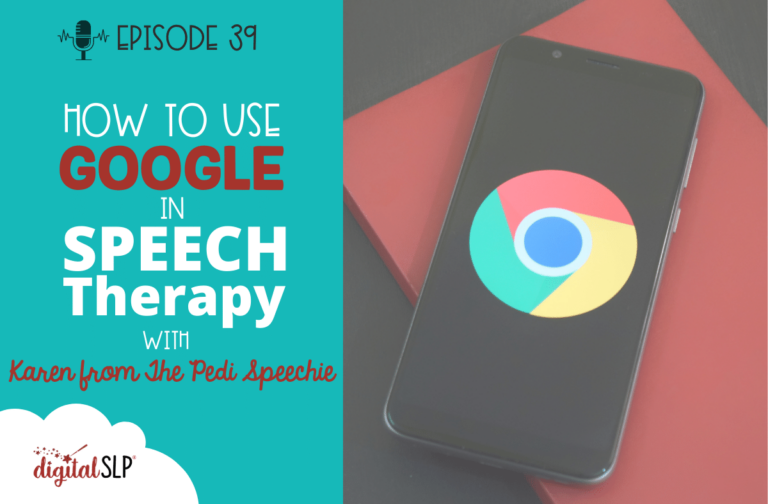
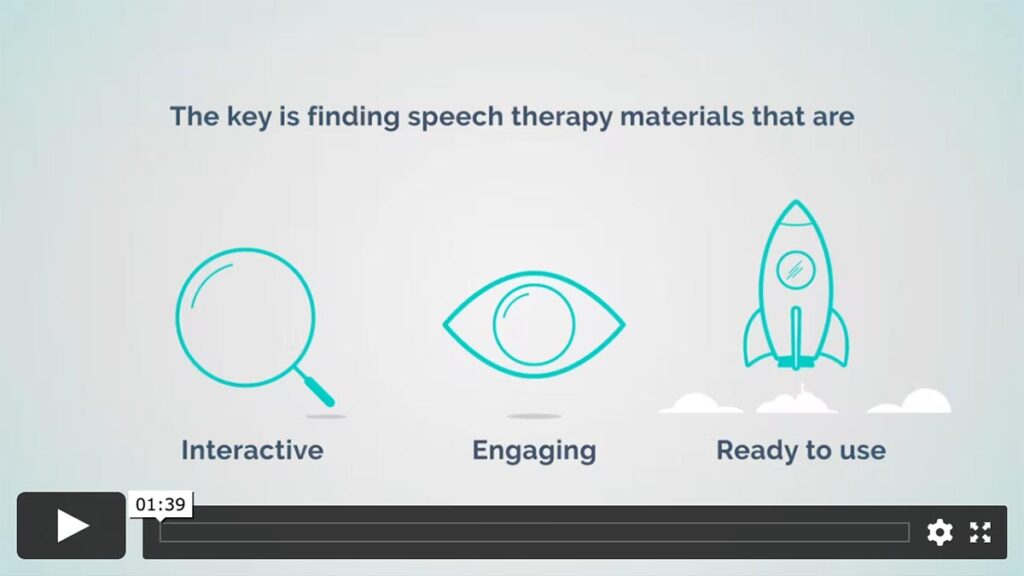
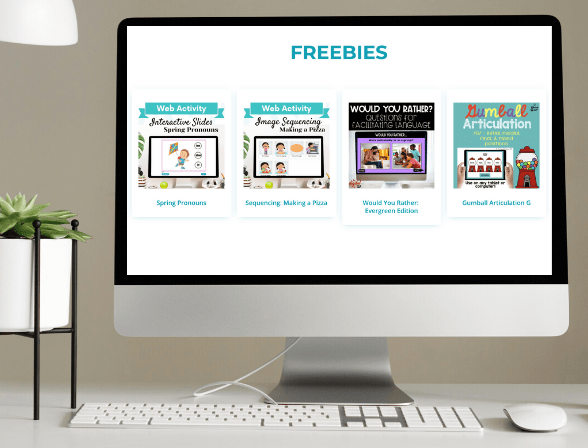

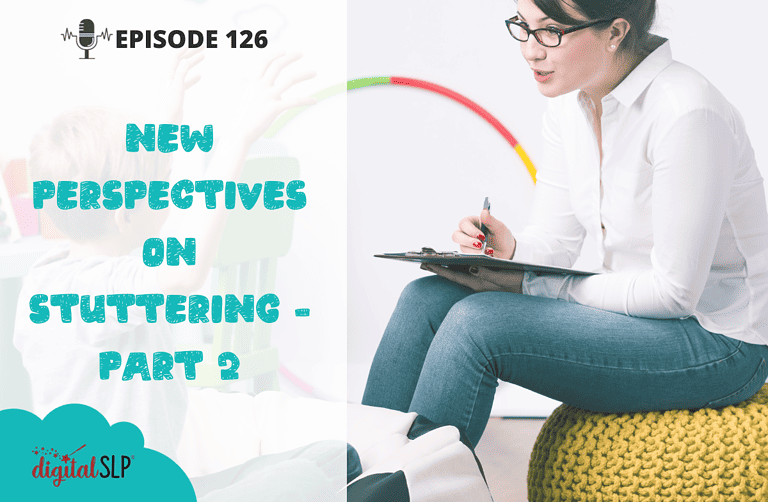
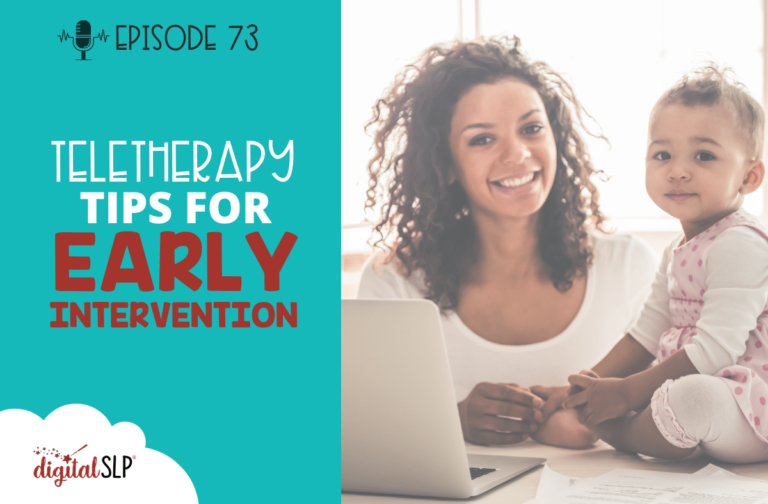
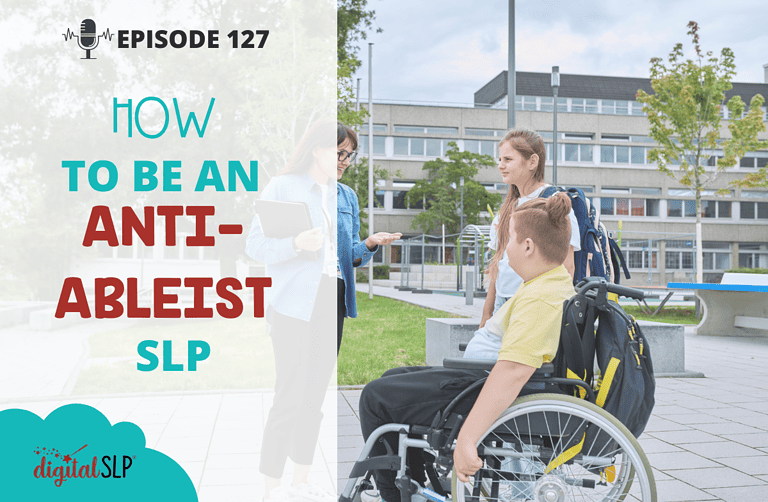

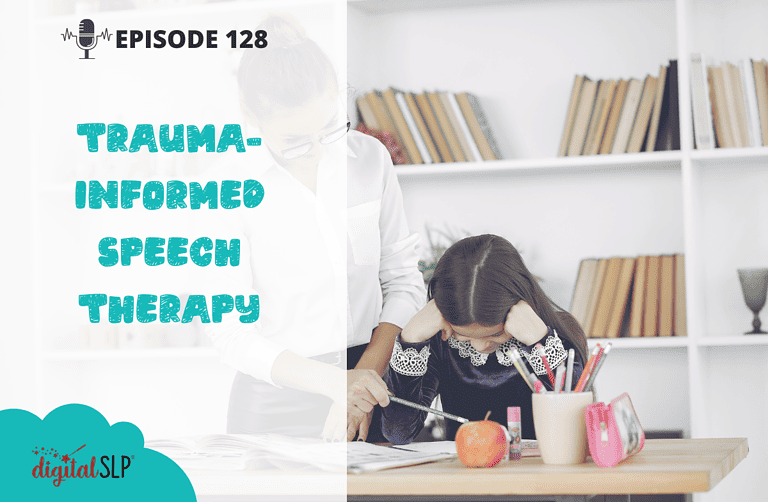
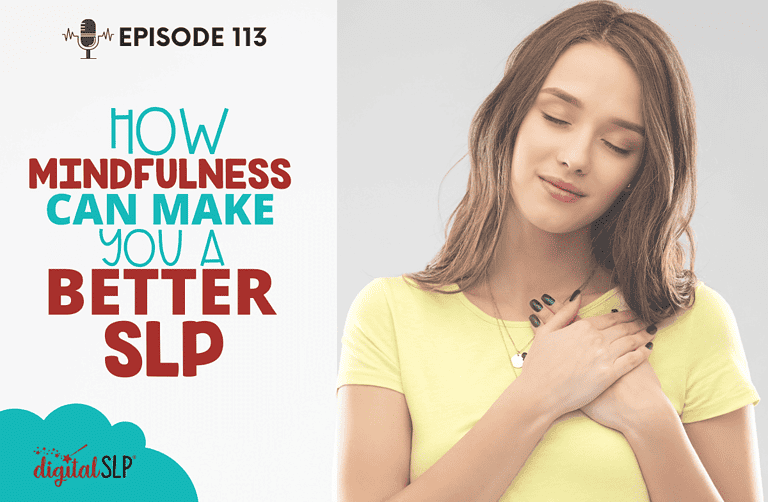
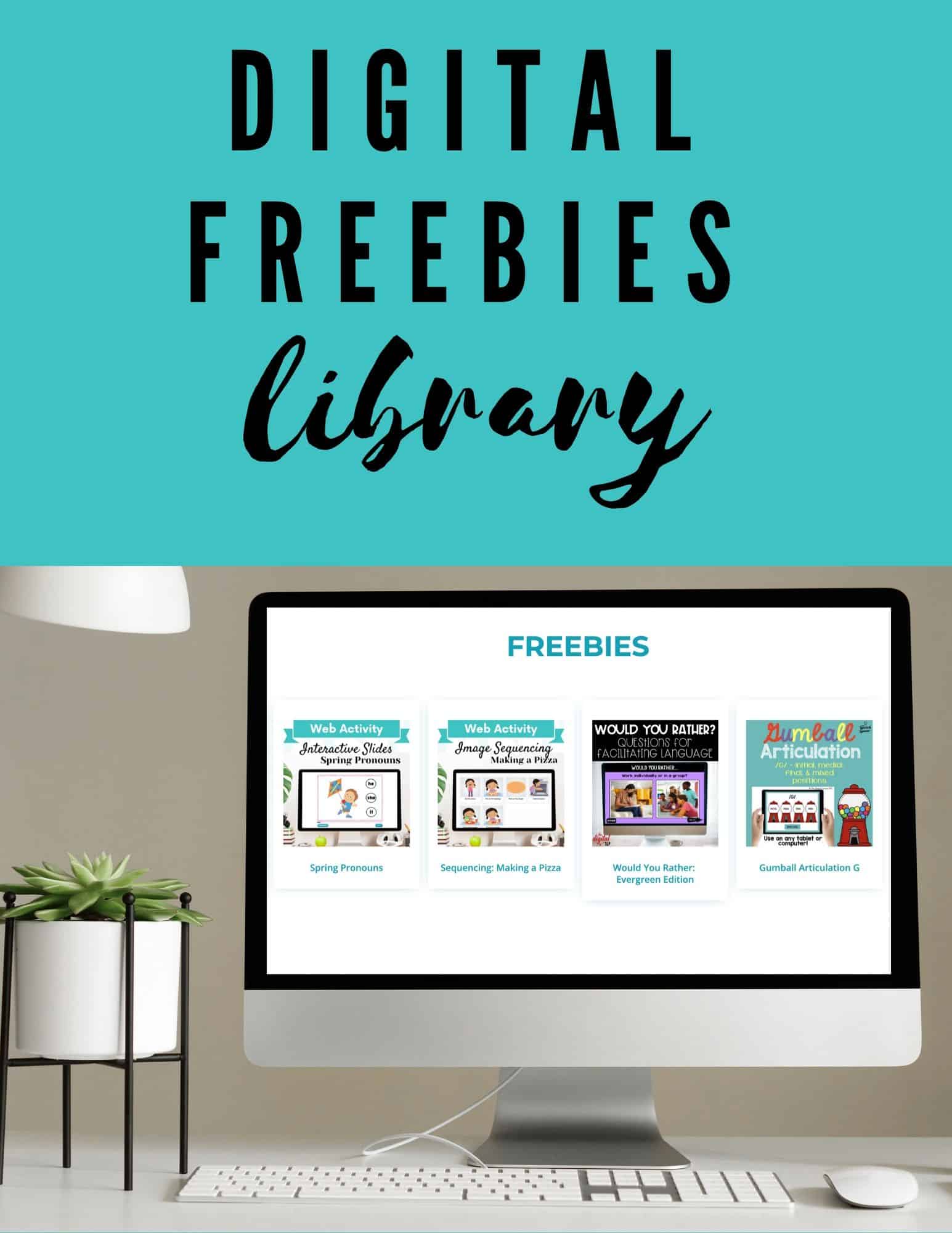
Recent Comments