I review some helpful Chrome extensions to spice up your teletherapy sessions in this podcast episode. These Chrome extensions are free and easy to incorporate into your browser for immediate use. Tune in below to learn more about five of my favorites and be sure to check out the links and resources section at the bottom of the page!
Links and Resources
- The Digital SLP Membership
- Kami extension
- Remote Desktop extension
- Bitmoji extension
- Ad Blocker extension
- Web Paint extension
- Loom
Full Transcript of Podcast: 5 Chrome Extensions for SLPs
Episode 71: 5 Chrome Extensions for SLPs
You're listening to the Speech Space Podcast, a podcast full of tips and resources for SLPs. I'm your host, Jessica Cassity, and this is Episode 71.
Hey everybody! Thank you so much for joining me today. You might be wondering because usually, I podcast on Tuesday mornings. Last year we were doing the first and third Tuesday of the month, but because of the pandemic, things have been a little chaotic, a little bit different, and I am sure I am not the only one in that situation. So this year, I'm not exactly sure what the Speech Space Podcast will look like but I am going to be popping in on Tuesdays whenever I can. So that might be once a month, and I'm not sure which Tuesday of the month it's going to be. So my goal is one Tuesday a month. For this year, I'm just going to give myself a little bit of grace. It's a crazy time for everyone, I know. But anyway, that's a little update that I just wanted to give you guys since I have not been podcasting as consistently this year. So I hope that you all are doing well. And I'm excited that we're going to be talking about some Chrome extensions for teletherapy today. Before we get started, I did want to let you know that this podcast is sponsored by The Digital SLP membership site, which is a membership site full of digital, web-based resources for SLPs that can be used face-to-face or for teletherapy. So if you're interested in learning more about that, you can head on over to thedigitalslp.com/digitalslp. All right, let's go ahead and get started and talk about some Chrome extensions that you can use during your teletherapy sessions.
So, the first extension that we're going to be talking about is called Kami and what it is. It is a digital annotation extension. So it allows you to take any document and bring it to life by using writing, drawing, typing, enhancing, and annotating, all within your browser. So, it also integrates with Google Drive and can run offline as well. But why I love it for teletherapy is because it's a great way to bring some of your existing resources to life, or say you find a web page and you want to do some special things to make it look a little bit fancier for your teletherapy session. You know, maybe highlighting or annotating and say the teletherapy platform that you're using doesn't really have all the bells and whistles for annotation features. This can be a good extension to use. So I will make sure that I link to that in the show notes.
So the next extension I like to talk about is the Remote Desktop extension. Now what this is, it's a cross-platform extension that can remotely access another computer through Chrome. The reason that I love this for teletherapy is because therapists can give screen control to students through the extension. So if you're using a platform that does not allow you to give control of your screen, then this can be a nice workaround for you.
The next extension I want to talk about is the Bitmoji extension. Now what this is, it's an extension that allows users to send Bitmoji stickers anywhere on the web. So you can directly insert Bitmojis into Gmail, click and drag to resize and copy and paste anywhere. The reason that I love this one for teletherapy is because it is really fun. It's a nice engaging way to keep the students involved and excited about teletherapy sessions. So it makes it a really fun extension.
The next one is called Ad Blocker extension. Now what this is, it's a very popular Chrome extension that protects browsers from malware and stops advertisers from accessing history and personal information. So the nice thing about this for teletherapy is it blocks pop-up ads during teletherapy sessions. So it makes engagement better whenever you're not having to worry about X-ing out all the ads and different things that might be popping up. You know, it's always a good idea to screen for those things in advance, but it can be nice to have something in your bag of tricks to just give you another layer of security and confidence that you don't have to worry about pop-up ads bothering you during your sessions.
All right. So the next one I want to talk about is called Web Paint. Now, Web Paint allows you to draw shapes and lines and add text to live webpages, and it also allows you to take screenshots as well. It's got different tools like the pencil tool, the text tool, eyedropper, a line tool, arrows and different things like that, where you can like I said, you can use on live webpages. So that's nice if you're looking for another way, you know, if you're looking for an additional extension to do some different annotation features, this can help liven things up on webpages. If you say, want to underline some texts or have your student underline some texts or draw some shapes if you're doing some following directions, perhaps, you know, it gives you a lot of different possibilities there.
Now the last extension I want to talk about is a bonus extension. Because I think I said I was going to talk about five, so this would actually be number six. It's called Loom. I'm not sure if you've heard about it, but it's a video recording tool that enables users to instantly share videos. You can record your camera, your microphone, and your desktop all at the same time. You don't have to use your camera. I have to say most of the time when I use Loom, I'm not using my camera. I am not always camera ready, but the nice thing about this and why I like this extension for teletherapy is because it's a nice way to share videos instantly and try to get messages across quickly. It takes less time than it would to type up and send an email. So say you want to communicate with a parent about something or say, you want to show them a website that you're using with your student, and you want to provide a brief training on how to use it, or just some details or some feedback. It's a nice interactive way if you're not able to speak with the parent in real-time to record a quick little message for them while you're sharing your screen and then send it their way in an email.
So those are my recommendations for some Chrome extensions to spice up your teletherapy sessions. Please do let me know if you found this podcast to be helpful. Like I mentioned, this podcast is brought to you by The Digital SLP membership site. And you can learn more about that by going to thedigitalslp.com/digitalslp. If you have any questions for me, you can always reach out to me at jessica@thedigitalslp.com. I am always happy to chat with you and answer any questions that you might have. And if you did find this episode to be helpful, I do encourage you to leave a five star review to help your fellow SLPs find this show. I also did want to mention that I promise I will be dropping the links for all of these extensions in the show notes, which you can access by going to bit.ly/extensionsforslps. All right, so that is it for me today. I do appreciate you tuning in and I look forward to speaking with you again really soon.


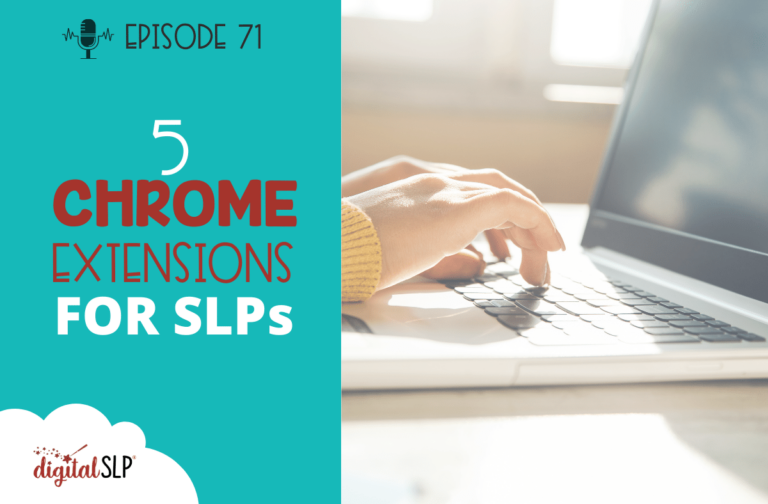
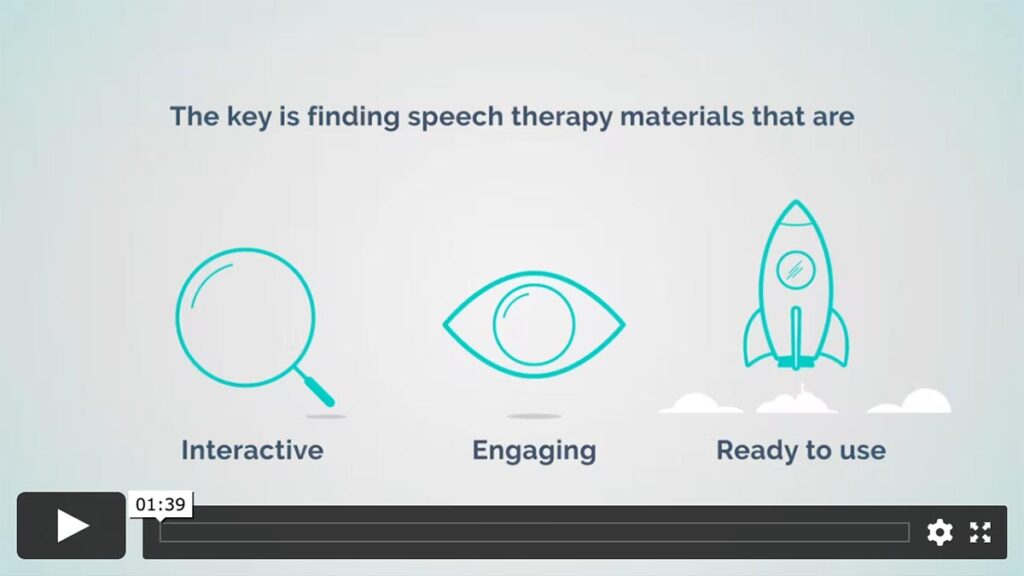
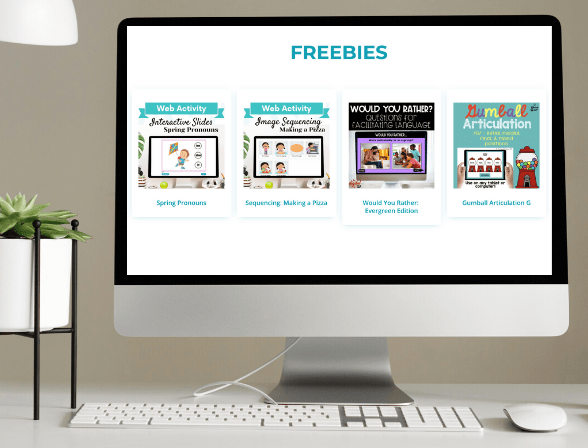

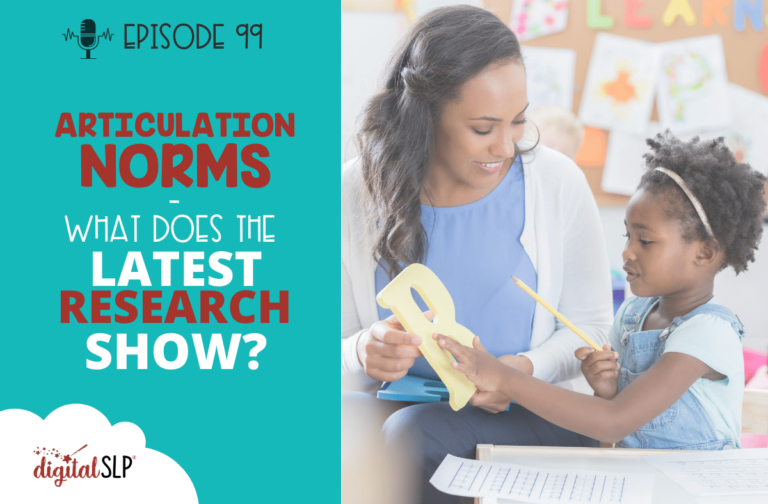
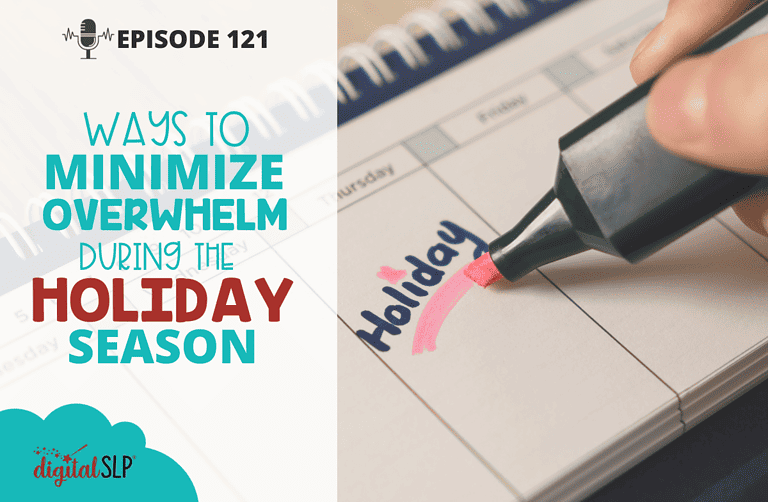
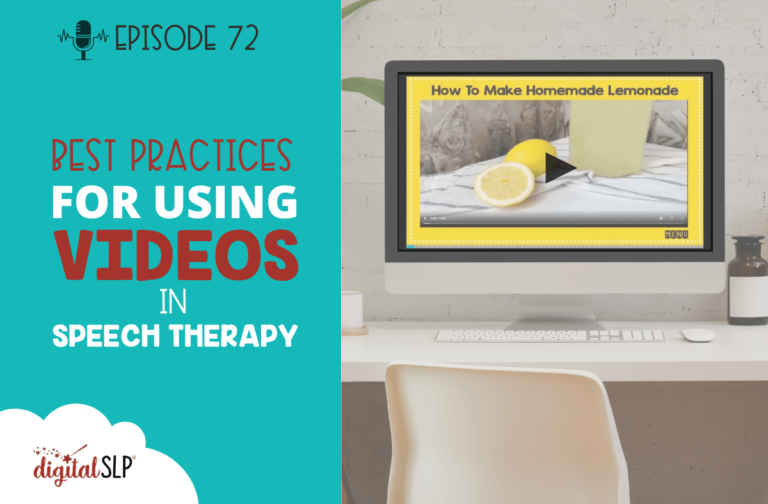

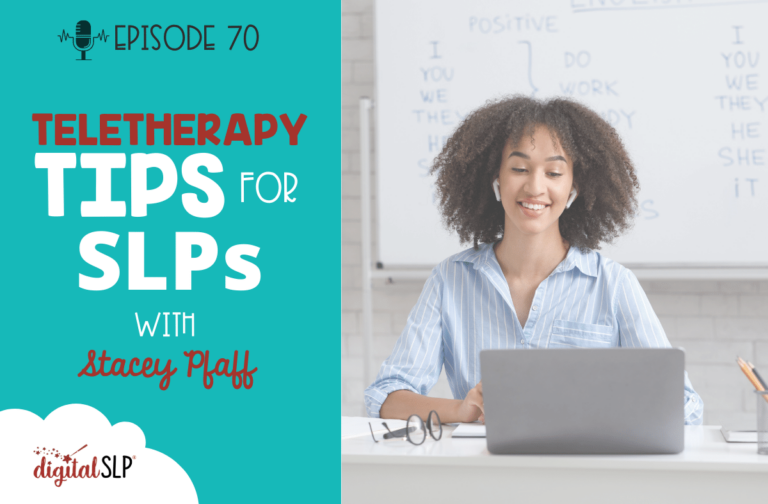
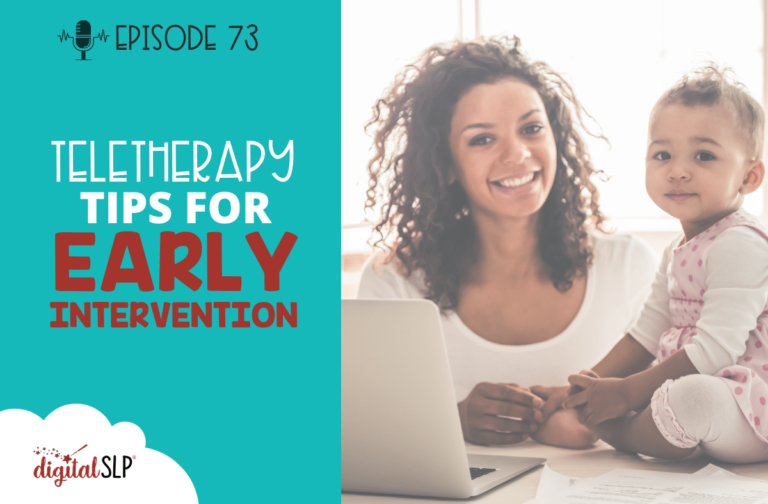
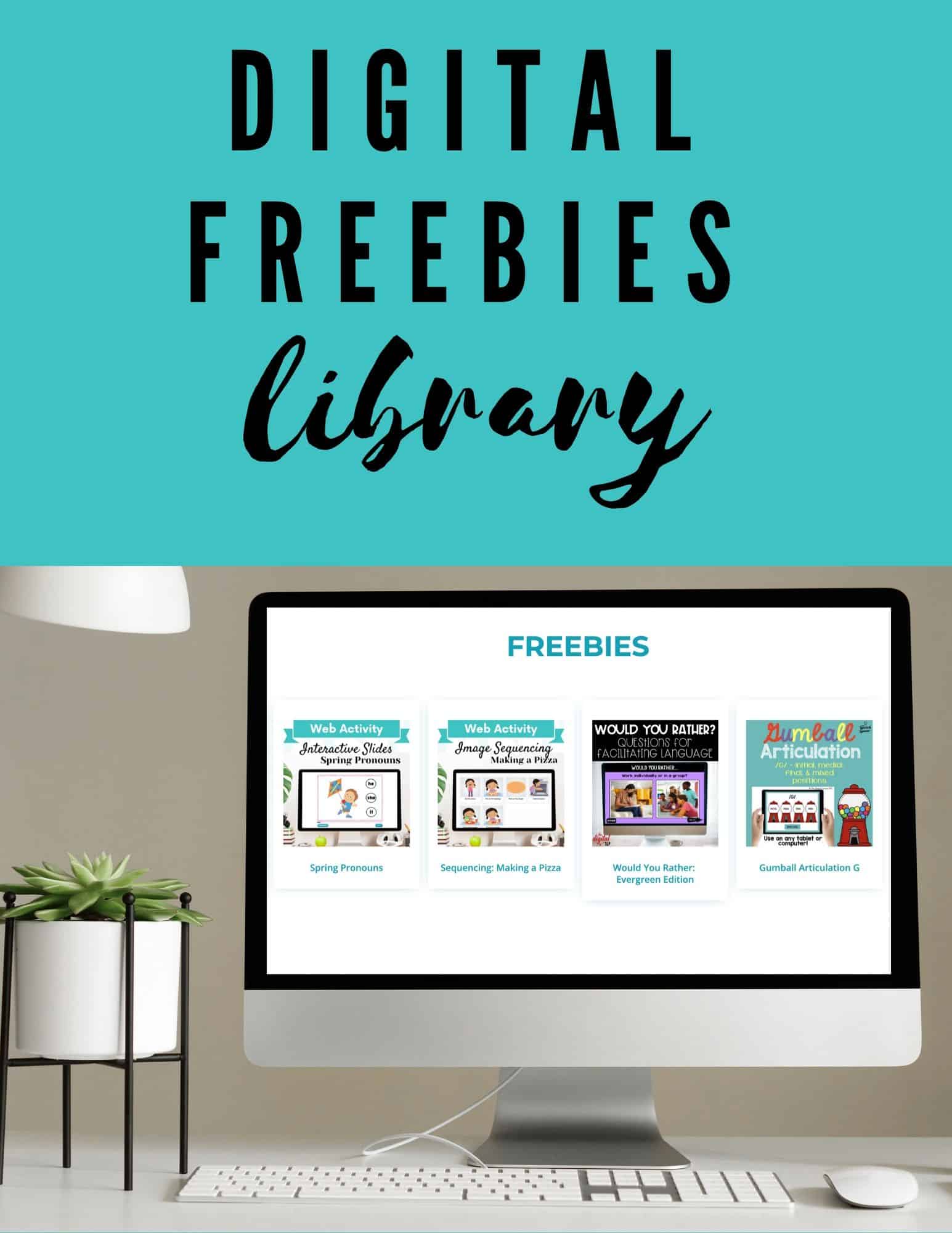
Recent Comments